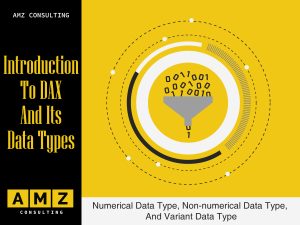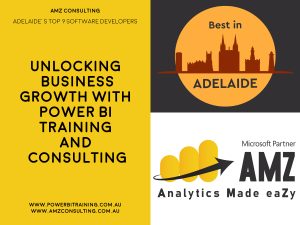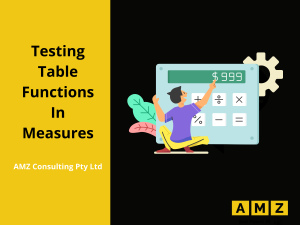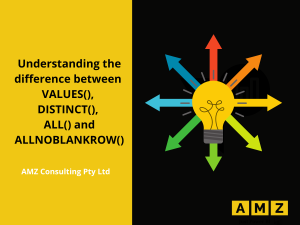Power BI In Microsoft Fabric – Empowering Every Data Analyst
The beans have been spilled…
Microsoft’s revolutionary solution, Microsoft Fabric, liberates customers from proprietary vendor formats, transforming analytics projects. It offers a unified analytics system based on a single copy of data and a unified security model.
By adopting Microsoft Fabric, organizations can
- break free from vendor lock-in
- reduce data silos and integration costs
- create a more efficient analytics ecosystem
With deep integration into Microsoft Office, Teams, and AI CoPilot experiences, Microsoft Fabric seamlessly incorporates analytics into workflows, fostering collaboration, productivity, and insights.
Microsoft Fabric eliminates complicated integrations, connecting data sources effortlessly. Users access and analyze data without compliance constraints. Microsoft’s commitment to open standards, like Delta Lake and Parquet, ensures Microsoft Fabric’s long-term compatibility and adaptability.
In this blog, we are excited to share the latest updates on how Power BI’s enhanced features seamlessly integrate with Microsoft Fabric, Microsoft’s unified analytics system. Let’s learn how this integration’s data modelling, real-time insights, and improved collaboration features may be used to our advantage.
Direct Lake Storage Mode in Fabric
Let’s spend a moment learning about Power BI’s Direct Query and Import modes before diving into its Data Lake mode. These two modes are essential to how Power BI accesses and analyses data.
1. Direct Query Mode
Users of Power BI can interact with report graphics and send direct queries to the Power BI dataset using the Direct Query mode. For real-time data analysis, Direct Query, unlike Import mode, does not require copying data into Power BI. It is important to keep in mind that Direct Queries may encounter performance drop off. This is due to the fact that it requires sending federated SQL queries to different database systems, which are frequently less efficient than BI-style queries. In spite of this restriction, Direct Query offers a useful choice in situations when quick access to data is essential.

2. Import Query Mode
On the other side, Power BI’s import mode offers good performance since it immediately answers queries from columnar data storage, which is well-suited for BI queries. Import mode ensures speedy and effective data retrieval by copying data into Power BI during the refresh process. The management burden associated with data copying must be considered, though, as frequent refreshes are necessary to maintain the data up to date. Import mode provides a trustworthy and effective option for circumstances where performance is a priority and real-time data access is not necessary, notwithstanding this overhead.

3. Direct Lake Mode
Power BI’s Data Lake mode is an effective tool that enables users to query data straight from a data lake without having to replicate any data. With Data Lake mode, users can enjoy the blazing-fast performance, similar to what Import mode offers, but without the overhead of data duplication.
By eliminating the need to copy data, Data Lake mode reduces complexity and management overhead, while still delivering the exceptional performance typically associated with Import mode. It offers a seamless experience for users, allowing them to harness the power of their data lake directly within Power BI, uncovering valuable insights without unnecessary data duplication.
Well, you must be wondering how on earth this can happen!
It just so happens that Parquet, a column storage format, aligns perfectly with the Power BI engine. With this synergy in mind, Power BI is making a clear move towards adopting Delta Lake and Parquet as its native storage formats.
Key Takeaways
- With Data Lake mode in Power BI, you can create relationships and measures directly in the browser, simplifying the report creation process.
- Power BI reports can be created directly from the data lake, eliminating the need for data copying or duplication.
- Data Lake mode enables you to query massive amounts of data with extremely fast performance, unlocking valuable insights without sacrificing speed.
- There is no need to refresh the data in Data Lake mode, as it is queried in real-time, ensuring the most up-to-date information is displayed.
- Data Lake mode eliminates the need for ETL jobs and data management in a data warehouse, streamlining the analytics process.
- You can create visually stunning Power BI reports in a matter of seconds, leveraging the power and efficiency of Data Lake mode without the need for complex data loading and management.
Developer Experiences in Power BI
Developers can now take advantage of enhanced source control and CI/CD integration capabilities in Power BI Desktop. By authoring data sets and reports in Power BI Desktop and enabling source control, developers can effectively manage version control and collaborate seamlessly.
Developers may set up Power BI deployment pipelines thanks to Git’s direct integration into the Power BI service. As a result, developers can optimize their workflow by saving files as Power BI project files rather than .pbix. The system stores artifact metadata in these project files, making it simple to check them into source control repositories.
Key Takeaways
- Power BI files can be saved as project folders, improving artifact management and organization.
- Power BI’s addition of source code management and collaboration features enable programmers to collaborate easily and monitor changes over time.
- Git repository synchronization with Power BI offers a dependable and effective version control mechanism.
- Version control makes it simple to trace changes, ensuring a transparent history of updates to data sets and reports.
- Git repositories and workspaces in the Power BI service may be synchronized, which speeds up deployment and ensures consistency between development and production settings.
Sneak Peek into the Future
Lorem ipsum dolor sit amet, consectetur adipiscing elit. Ut elit tellus, luctus nec ullamcorper mattis, pulvinar dapibus leo.
Model Pivot Feature
The Model Pivot feature of Power BI gives users access to all semantic model elements, including roles, connections, perspectives, measures, and calculation groups. This feature makes navigation and maintenance simpler and offers a thorough perspective of the model’s structure.
DAX Query Review View
The DAX Query Review View is the fourth view available in Power BI Desktop. To observe the measure expressions defined in the DAX query environment, users can construct DAX queries within the model and execute them. This functionality streamlines model debugging and troubleshooting procedures.
Quick Queries
Users of Power BI can quickly find any metric contained in a model by using Quick Queries. It is now considerably easier to deal with measures and data exploration thanks to the addition of new features like search and replace and zoom in and out.
Intercept with DAX Queries Generated by Visuals
DAX queries generated by visualizations can be intercepted by users using Power BI, giving them more visibility and control over the underlying queries. The DAX query may be examined visually by users, who can then debug and alter it to get the appropriate results. This function preserves the context of the input filter and enables inspection at the level of the individual data point.
Copilot in Power BI
Users of Power BI can write DAX queries with the help of the Copilot tool. The query creation process is made simpler by this conversational interface, which also makes smart recommendations to increase productivity and query precision.
Language Integration
In addition to English, Power BI’s AI Copilot supports several other languages to cater to the diverse needs of customers throughout the world. By allowing customers to conduct analytics in their language, this language integration broadens the applicability and acceptance of Power BI worldwide.
Copilot Pane in Power BI Service
The Power BI service’s Copilot pane offers interactive prompts and recommendations based on user input. Users can take advantage of this functionality to improve the data exploration and analysis experience while getting suggestions and help in real time.
Visual Copilot
Based on user input, the visualization Copilot is a dynamic graphic that produces summaries. It adjusts to updated data and cross-filtering, offering insightful analysis according to user needs. This visual element improves data exploration and makes it easier to make wise decisions.