Testing table functions in measures
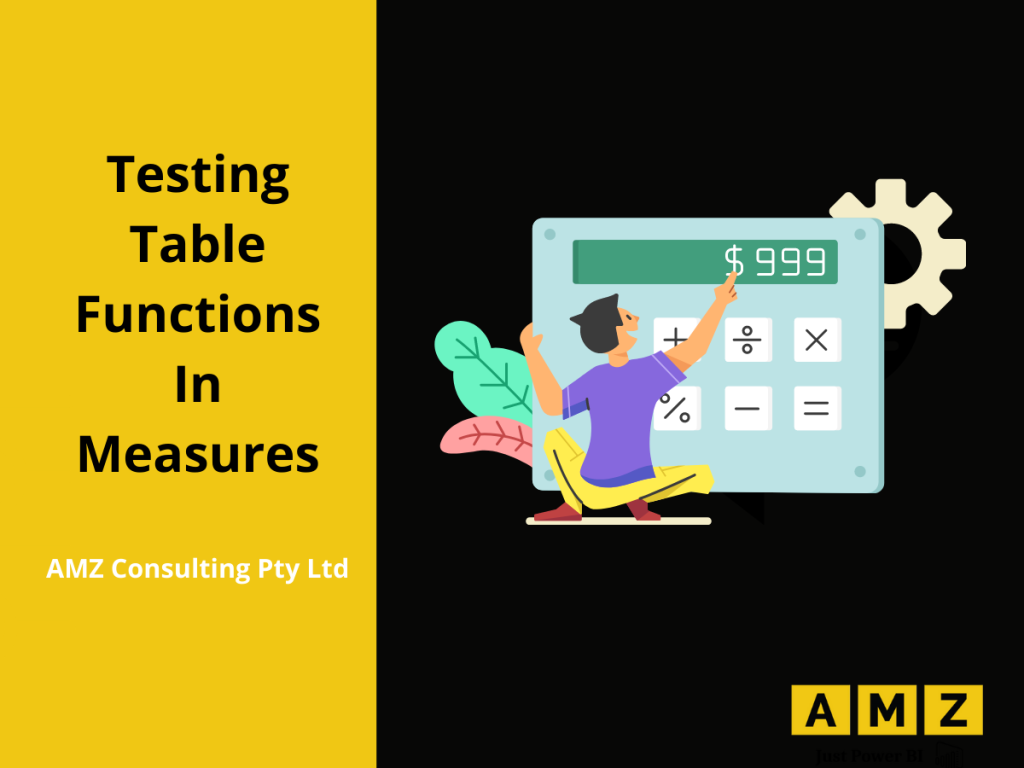
DAX is a formula language used for creating calculated columns, measures, and tables. It is a common misconception that the table functions in DAX are used to create calculated tables only. However, this is not true. In this blog, you will learn how to use table functions in measures. To test the table functions in […]
Understanding the difference between VALUES(), DISTINCT(), ALL() and ALLNOBLANKROW()
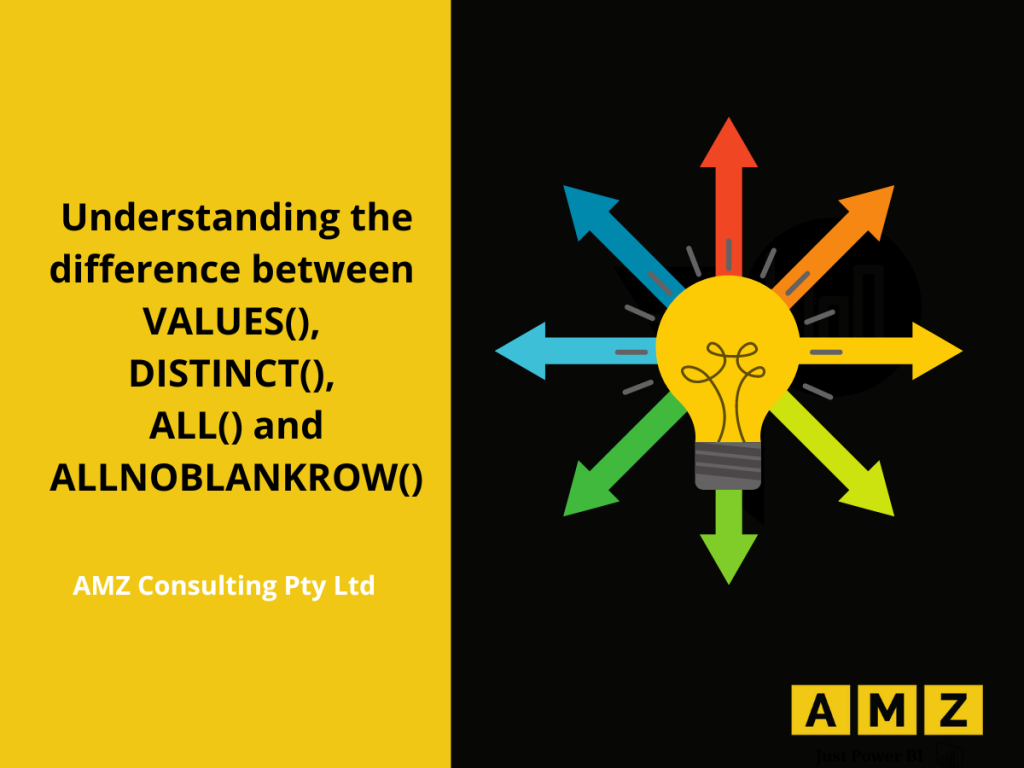
DAX is simple but works on the mantra of “Nothing worth having comes easy”. Anything worthwhile requires effort, so don’t give up if you’re up against it. This blog will come to your rescue and help you learn some DAX functions in depth, allowing you to breathe a sigh of relief. It is hard to […]
Using Variables in DAX
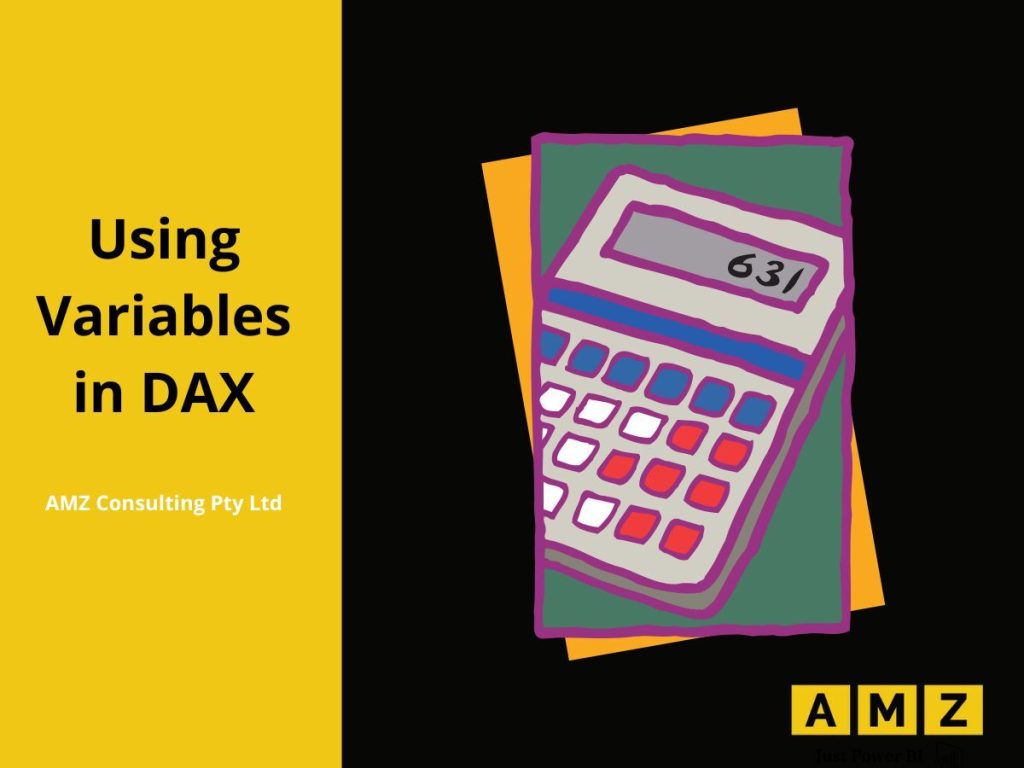
Variables are used in DAX to optimize the DAX code. The DAX engine evaluates the variables only once, making the code faster and more readable. Using variables in DAX helps you: Improve code readability. Improves code performance. Reduces complexity. Simplifies code. Let’s look at the structure of the code. VAR key word is used to define […]
Increasing DAX Code Readability
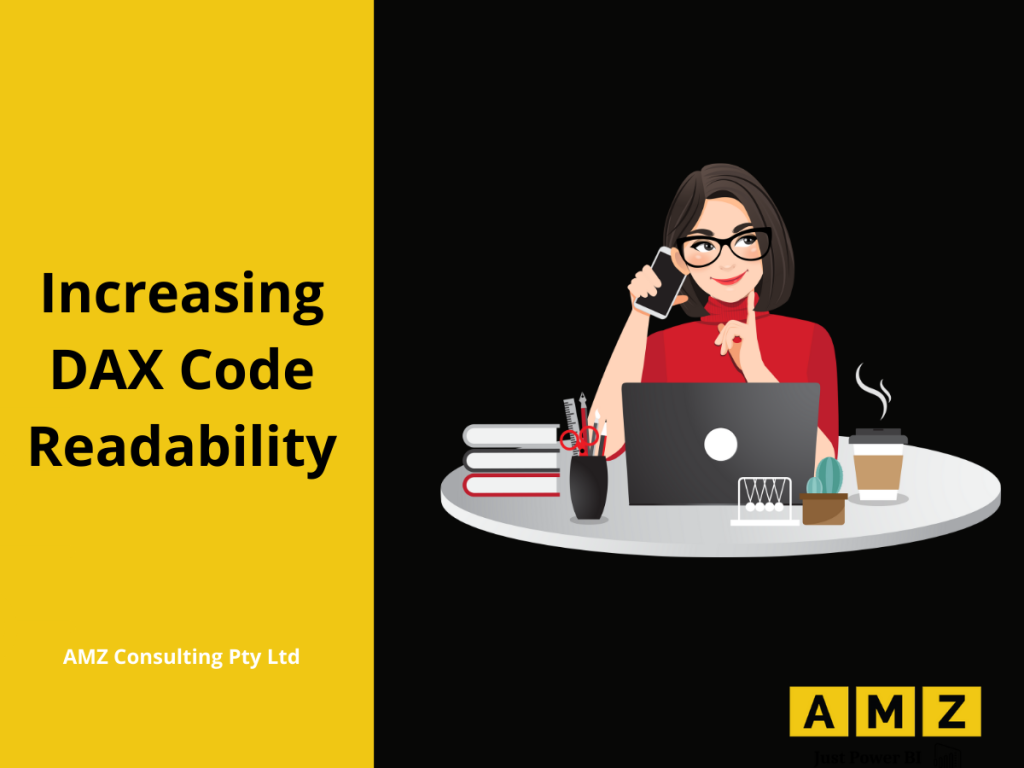
DAX is a formula language developed by Microsoft to help data analysts enrich their data set and extract useful information out of raw data. DAX code snippets have nested function calls which are difficult to understand if you’re a beginner in DAX. Therefore, variables are used to break the code into smaller understandable units. In […]
Mixing Table Functions: SUMMARIZE() & FILTER()
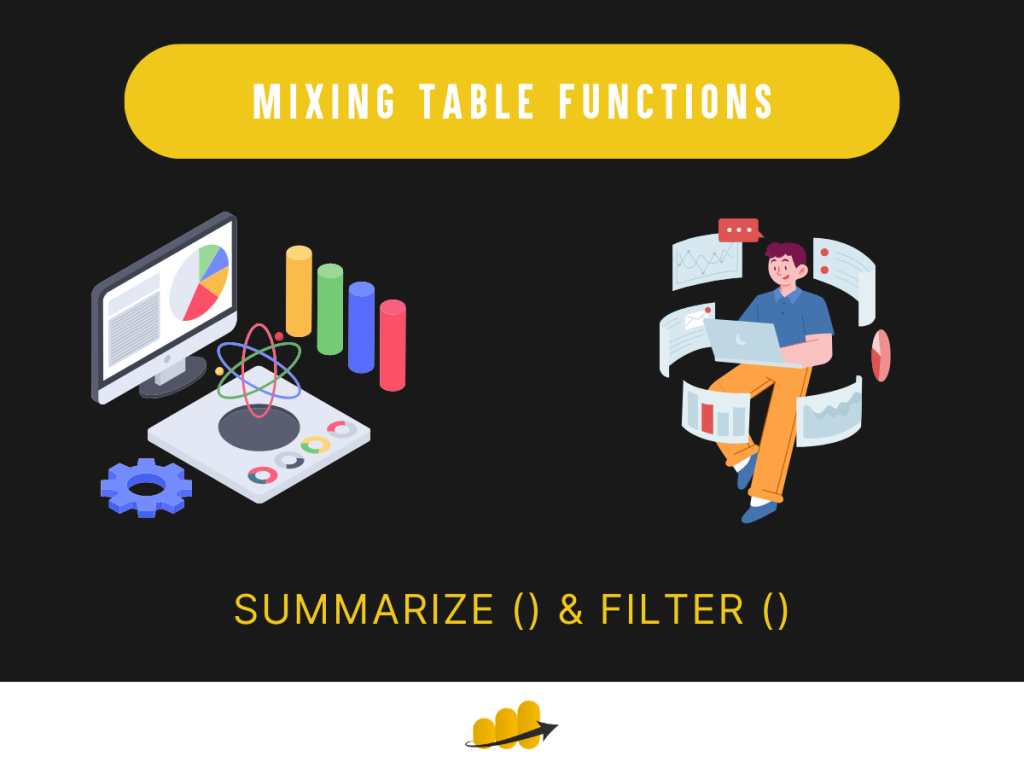
Using DAX Summarise and Filter in Power BI Mixing table functions: Summarize() & Filter() Introduction In our quest to understand and harness the power of Data Analysis Expressions (DAX), we continue to explore how different table functions can be combined to derive insightful results. Last week, we touched on the interplay between the ALL() and FILTER() functions. […]










