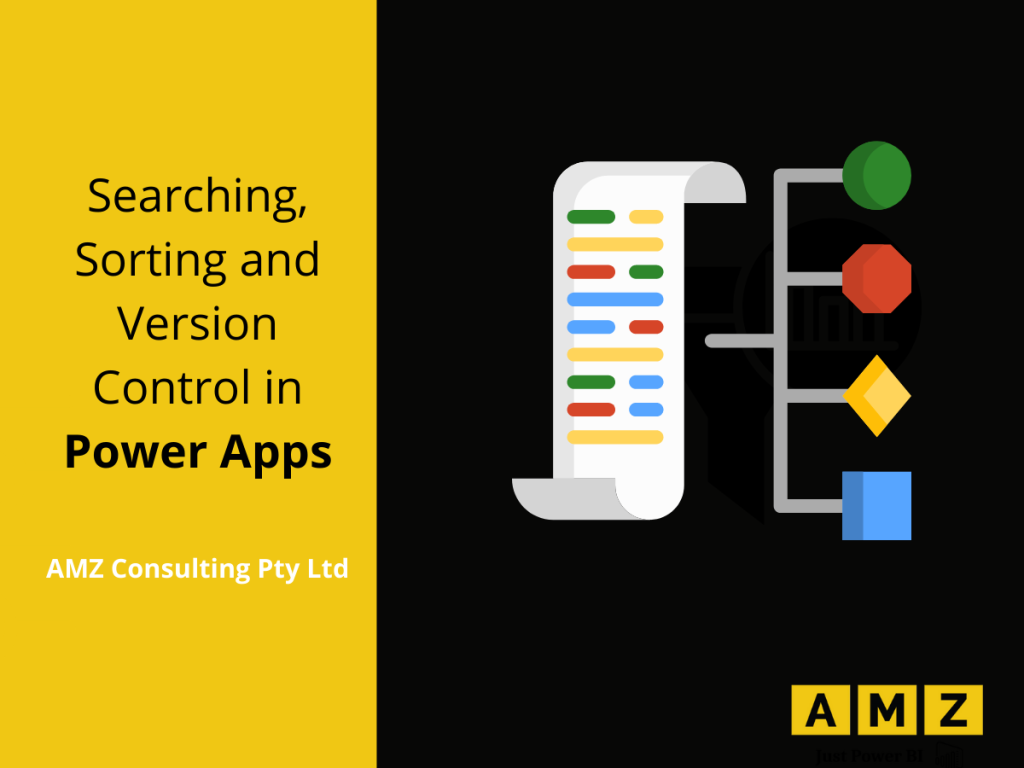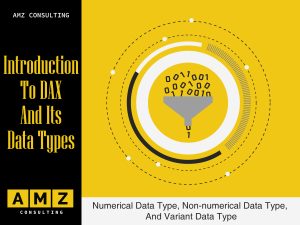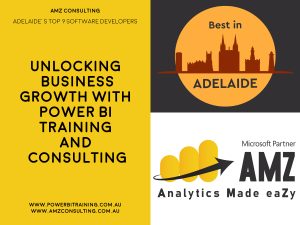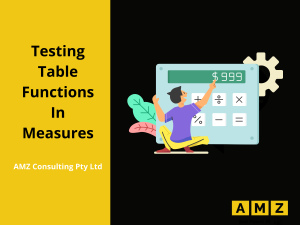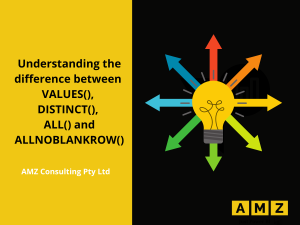Power Apps training in Australia is gaining popularity because this platform provides an easy to learn interface for business users with no prior coding or app development experience. After a few hours of training, the users have already created their first app. This empowers the business users and opens new opportunities for their business.
If you’re business user wondering where to start from, then here’s a blog archive to get you started with Microsoft Power Apps: http://staging3.powerbitraining.com.au/category/power-apps/
Power Apps Studio is the app designer to create or edit Power Apps Canvas apps. The main components of Power Apps Studio are listed below.
- Property Bar.
- Formula bar.
- Properties Pane.
- Screen.
- Tree view.
A major portion of this blog is focused on the formula bar. However, to learn more about each of these in detail visit: http://staging3.powerbitraining.com.au/an-overview-of-power-apps-studio-and-gallery/
Searching and sorting operations are performed in the formula bar of the Power Apps studio.
Search Function
Power Apps automatically builds the canvas app from SharePoint list or from excel saved in OneDrive with search and sort function. In the Items property of the Gallery control, search formula is present which allows users to search the data by entering any text in the text field.
Sort Function
When Power Apps automatically builds the Canvas app, it uses the Sort function in the gallery items property which enables users to sort the records in ascending or descending order.
Now that you have learnt about the basic components of the Power App, let’s learn how to control the versions so that the developer can retrieve old versions if needed.
Version Control
When a Power Apps canvas app is saved, it automatically creates a version of the app. User can also write their version notes before saving the app manually which will be displayed with the version.
At any time, if the app developer wants to discard the current development progress and wants to restore the app to a previous version, they can select an available version and restore the app to that version. However, previous versions are available only up to a maximum of 6 months time.
Below is an example of Version notes.
Below are the steps on how to restore the app to any previous version:
- On the Power Apps Home page, Click on the
- Click on
- Click on Details, it will take you to the next screen.

- Select the “Versions” tab.
- Select the version which needs to be restored.
- Click on “Restore”

The below confirmation message window will appear,

- Click on Restore button to restore the app to selected version.
Conclusion:
Power Apps is a low code or no code platform developed by Microsoft to help business users build a complete end to end business application on their own. This requires implementation of some basic functionalities such as searching and sorting. This blog provides a brief introduction to using these functionalities in Power Apps studio along with a step-by-step guide to version control. The ability to control and restore back to old versions, provides app developers with the freedom to experiment new ideas as they can always go back to the old versions of their apps with just a few clicks.
Are you looking for an instructor-led Power BI or Power Apps training in Australia? We provide classroom as well as online live trainings for the following courses: